Wix Website Tutorial: How To Create A Website On Wix
- Marina Lotaif
- Jan 12, 2021
- 8 min read
Updated: Feb 1, 2023
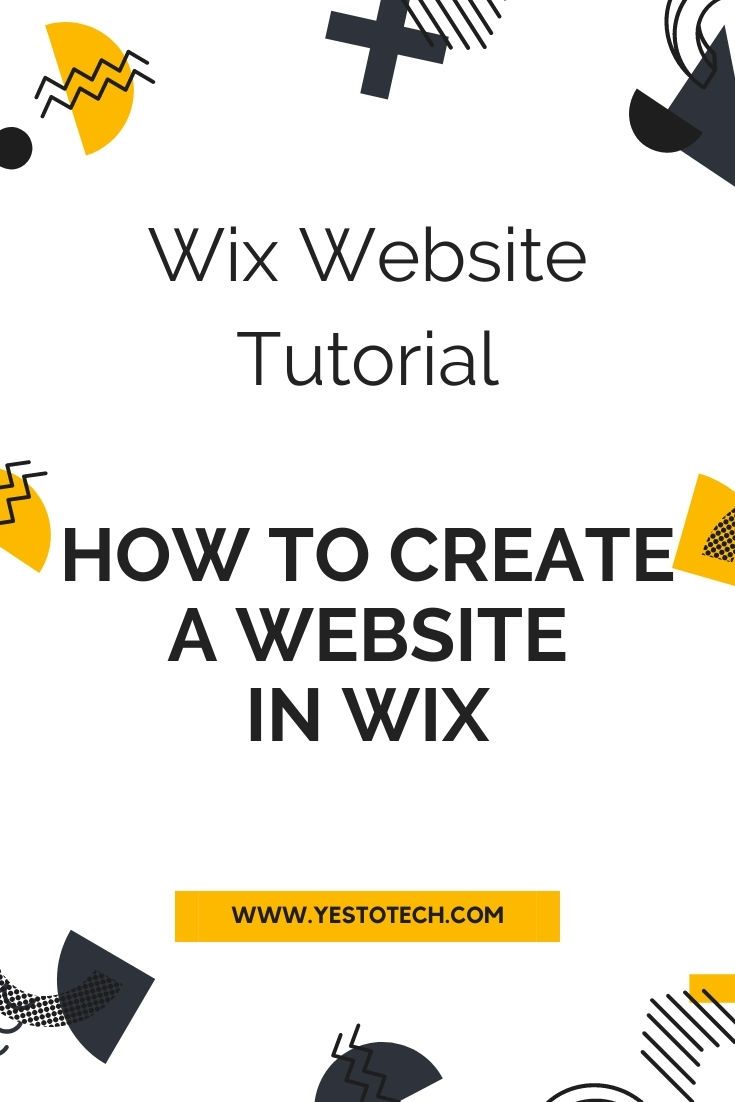
Wondering how to create a website in Wix? In this Wix website tutorial, I'll be sharing how you can create a Wix website in minutes even if you're a beginner.
By the end of this video, you'll know exactly how to create a stunning website in Wix step-by-step so that you can make your own Wix website that attracts your target audience and stands out online. If you're excited about this video, make sure you like this video, hit the subscribe button and the bell to be notified every time I post a new video, and with that said let's jump right in.
First off, if you don't have a Wix account yet, click on the link in the description box below to create one for free. Once you've created your Wix account, Wix will ask you a few questions so that they can get to know you better. You can either click on let's do it to go through these questions, or click on 'skip' on the bottom right to start creating your website on Wix.
The first question Wix asks is who do you want to create a site for: yourself, which is a website for you or for your business, a client, which is if someone is paying you to create this website, a company you work for, which is if you're an employee in a company and you're building a site for them, or someone else, which is if you're helping somebody with their website. I'll go ahead and click on 'myself'.
Wix now asks what kind of site this should be: business, blog, photography, online store, beauty & wellness, restaurants & food, music, portfolio & cv, fitness, designer, events or other. I'll go ahead and click on 'business'.
Wix now wants to know about your experience creating websites. You can choose whether you've built sites professionally, created many websites, built a few websites or never done this before. For the purposes of this video, I'll select 'never done this before'.
There are two ways that you can create a website in Wix. You can either let Wix ADI create a website for you by answering a few questions and getting a website designed for you in minutes, with custom text and images, or you can create your own stunning website in the editor. Let's go with this second option, and click on 'choose a template' to do so.
Remember when Wix asked what kind of site this should be and we selected business? They did so to better match us with a template that may suit our needs. You can either view all business website templates, or sort them by field, including consulting and coaching, services and maintenance, advertising and marketing, technology and apps, real estate, finance and law, farming and gardening, automotive and cars, as well as pets and animals.
If none of these Wix website templates are what you're looking for, you can also check out other templates within the business and services niche, including health and wellness, beauty and hair, fashion and style, travel and tourism, restaurants and food, landing pages and professional cv, or you can select a Wix website template in another niche, including store, creative, community and blog.
Once you've found a Wix website template that you like, you can place your cursor over it and click to view it, see more info, and once you've made a decision, you can click on 'edit' to start creating your website in Wix.
Note that once you select a template in Wix, and start editing your website with it, you can't go back and change it to another template without losing all of the work you've done, so take your time when choosing your Wix website template.
Wix has an intuitive visual drag-and-drop editor, which means that you can click on any of the existing elements on the Wix website template that you chose to view its individual toolbar to edit it, and drag-and-drop any existing element to the location of your choice.
Wix also has three panels which allow you to do different things. From the panel up top, you can click on the page dropdown menu to switch to another page on your Wix website, and click on 'manage pages' at the bottom, and then on the three little dots next to each individual page to access its settings, SEO and social share options, as well as to rename it, copy it, duplicate it, hide it or delete it. At the bottom again, you can click to add a new page, add a link or add a folder.
You can access these same settings from the 'menus and pages' tab on the left-hand side panel, which also allows you to edit the individual settings for other kinds of pages on your site, such as Wix bookings, Wix blog and page transitions.
Back to the panel up top, you can click to switch which device you're editing your site for, desktop or mobile, and view additional options related to your site, general settings, tools and dev mode, ask for help, or upgrade to a Wix premium plan.
On the right-hand side of the panel up top, you can search the editor, zoom out to make it easier fo you to resize sections on your page, undo and redo, save your Wix website, preview your Wix website, and publish your Wix website to make all of the changes you made live.
We already covered the 'menus and pages' tab from the panel on the left, so let's talk about the other tabs now. Under 'background', you can change your Wix website's background to another color, image or video, and set that either to the page you're currently working on, or to all other pages as well.
Under 'add', you can add a new element to your Wix website, including text, image, button, gallery, decorative, interactive, box, strip, lists and grids, video and music, menu, social, contact and forms, embed, content manager, blog, store, bookings, events, members and view your designs. Remember that Wix has a drag-and-drop editor, so to add any of these elements onto your Wix website, all you have to do is click and drag it onto your page.
Make sure to check out my Wix tutorials playlist, I'll leave the link to it in the description box below, where you can learn more about how to add and customize these individual elements.
Under 'Wix app market', you can search for and add widgets to your website to further customize it to suit your needs.
Under 'media' you can search for and add new media elements to your Wix website from your computer, Facebook, Instagram, Google Drive and Google Photos, edit images and videos, as well as add free Wix images and free Wix videos to your website, or even add paid ones from Shutterstock.
Under 'my blog', you can access your Wix blog manager, edit blog pages, add blog elements and learn more. Stay tuned for our next video in which we'll be covering in detail how to use Wix for blogging.
Under 'bookings' you can access your Wix bookings manager, add booking elements, learn more, and upgrade your Wix site to a premium plan in order to accept payments.
The panel on the right is your editor toolbar, and you can use it to easily edit the elements on your site. When you click on any element on your page, you'll notice that some of the elements turn black whereas others turn grey. You can use the ones that are black, but not the ones that are greyed out.
You can use the panel on the right to copy an element, paste an element, duplicate an element, delete an element, arrange elements forwards or backwards, align elements, distribute multiple elements evenly, match size of multiple elements, rotate elements, flip an element horizontally, flip an element vertically, change the width and height of elements, accurately position elements using the X and Y parameters, and show an element on all pages of you site.
For even more guidance on how to create a website in Wix, make sure you check out my Wonder Website course, that'll help you create a kickass website that gets you more email subscribers, converts like crazy, and gives you the freedom you deserve. I'll leave the link to it in the description box below.
If you're serious about creating a website in Wix, make sure you check out our FREE Complete Website Creation Guide below this video to learn more about how to create your own website step-by-step without stress or overwhelm.
Make sure you comment below and let me know what your Wix website is about. If you liked this video, make sure you give it a thumbs up and subscribe to my channel down below for new videos every Tuesday and Thursday at 9:45am EST, and stay tuned for our next video which is about how to use Wix for blogging. As you wait for my next video to go live, check out these two videos I have right here, and I'll see you in my next video.
--
WIX WEBSITE TUTORIAL: How To Create A Website In Wix. In this Wix website tutorial, I'll be sharing how you can create a Wix website in minutes even if you're a beginner // Click to get your FREE guide: https://www.yestotech.com/complete-website-creation-guide
CLICK TO TWEET: https://ctt.ac/dFcZ9
SUBSCRIBE FOR NEW VIDEOS EVERY TUESDAY & THURSDAY: http://bit.ly/youtubeyestotech
RESOURCES MENTIONED:
○ FREE Complete Website Creation Guide: https://www.yestotech.com/complete-website-creation-guide
○ Try Wix For FREE: http://bit.ly/wixforfree
○ Wix Tutorials Playlist: https://www.youtube.com/playlist?list=PLbLPqE_rHXqvDRl3aCifnia27BYFqpYgR
○ Wonder Website: https://mlotaif.lpages.co/wonder-website-evergreen
RECENT VIDEOS:
○ Wix vs WordPress: https://youtu.be/QrjKXUXwczs
○ Wix vs Squarespace: https://youtu.be/l_ANdlnFE3Y
○ How To Use DM Me Sticker On Instagram Stories: https://youtu.be/l8TYiPKsv-o
○ How To Pin A Comment On Instagram: https://youtu.be/iQQUsSooBRE
○ How To Post On Instagram From Computer: https://youtu.be/9Y0kPPCzfvw
TOOLS & SERVICES I USE:
○ Graphic design tool (Canva Pro): https://canva.pxf.io/jA4Q5
○ DIY website builder (Wix): http://bit.ly/wixforfree
○ Landing page builder (Leadpages): https://try.leadpages.com/yestotech
○ Email provider (ConvertKit): https://convertkit.com/?lmref=7SUoRg
○ Quiz, poll & giveaway maker (Interact): https://www.tryinteract.com/#oid=59709_4020
○ Web hosting (Hostinger): https://www.hostinger.com/yestotech
○ Paid products platform (Teachable): https://teachable.sjv.io/c/1134751/933427/12646
○ Pinterest pin scheduler (Tailwind): https://www.tailwindapp.com/i/yestotech
○ Visual content creator (Visme): https://partner.visme.co/?ref=MarinaLotaif
○ Social media management (Viraltag): https://viraltag.grsm.io/MarinaLotaif914
SHOP MY COURSES:
○ Canva Crash Course: https://bit.ly/yttcanvacrashcourse
○ Fill In The Blanks Website: https://bit.ly/fillintheblankswebsite
○ Jumpstart Your Sales: https://bit.ly/yttjumpstartyoursales
○ Brilliant Branding: https://bit.ly/brilliantbrandingcourse
○ Wonder Website: https://bit.ly/wonderwebsitecourse
○ Traffic Takeoff: https://bit.ly/traffictakeoffcourse
○ Webinar Sales Funnel Template: https://bit.ly/webinarsalesfunneltemplate
○ ConvertKit Tech Training Tutorials: https://bit.ly/convertkittechtraining
○ Power Productivity: https://bit.ly/powerproductivitycourse
SUBSCRIBE FOR MORE VIDEOS: http://bit.ly/youtubeyestotech
MY FAVORITE RESOURCES: https://www.yestotech.com/resources
COME SAY HI!
○ Email: marina@yestotech.com
○ Website: https://www.yestotech.com
○ Facebook: https://www.facebook.com/yestotech
○ Pinterest: https://www.pinterest.com/yestotech
○ Instagram: https://www.instagram.com/yestotech
○ Twitter: https://twitter.com/MarinaLotaif
I'm Marina, the brain behind Yes To Tech. Think of me as your fairy godmother of tech, so that you can grow your online business fast without stress or overwhelm. It's my mission to empower you to stand out online - even if you're not tech savvy! New videos go live every Tuesday and Thursday :)
DISCLAIMER: This video and description may contain affiliate links, which means that if you click on one of the product links, I’ll receive a small commission. This helps support the channel and allows me to continue to make videos like this. I only recommend products that I use and love. Thank you for your support!
WHAT YOU’LL LEARN IN THIS VIDEO:
Wix website tutorial, how to create a website in wix, wix tutorial, wix tutorial for beginners, create a wix website in minutes, create a wix website, wix website tutorial for business, wix, wix.com, wix website examples, how to create a website in wix free, how to create a stunning website in wix, how to create a website on wix step by step, how to create business website in wix, wix website, complete wix tutorial, wix.com tutorial, make a wix website, wix tutorial 2021, wix tutorials for beginners, wix for beginners, tutorial wix, how to build a website with wix, how to make your own wix website
BateryBet is quickly becoming a favorite among sports lovers for its smooth and secure betting experience. The Batery Bet platform offers great odds and a user-friendly layout that appeals to both beginners and pros. Battery Bet login is hassle-free, making it easy for users to jump into the action anytime. With exciting features and regular updates, BateryBet stands out in the online gaming world.
For more details visit on- https://batery.ind.in/
The IPL 2025 clash between CSK and Mumbai is set to be a thrilling battle! 🏏🔥 Stay updated with live scores and expert insights on Cricbet99. Don't miss the action—predict and engage with real-time stats using Cricbet99 login. Who will dominate this epic rivalry?
For more details visit on- https://cricbets99.ind.in/
KKR vs RCB in IPL 2025 is set to be a thrilling contest! 🏏🔥 Catch every moment and expert analysis only on Reddy Anna. Stay updated with real-time scores and match insights through Reddy Anna Book. Which team will rise to the challenge this season?
For more details visit on- https://thereddyannabook.in/
Reddybook Club is the perfect platform for cricket betting, online casinos, and sports games. With over 1,000 live games and easy registration, it ensures a secure and enjoyable betting experience for Indian players. know more :- https://reddybook.work/
Reddy Book Club provides an exceptional online betting experience with over 5,000 games, including sports wagering and live casinos. The simple interface, secure payments, and friendly support make it ideal for all players. know more :- https://reddybook.work/